Getting Started with Unreal Engine Game Development

Introduction
Hello everyone, we're thrilled that you've decided to embark on this exciting journey of game development with Unreal Engine. Let's get started!
Overview of Unreal Engine
Unreal Engine, designed by Epic Games, is a powerful game development suite that's been used to create everything from AAA blockbusters to indie gems. Its robust toolset not only allows you to build stunning 3D visuals but also provides real-time technology that delivers cinematic experiences. Simply put, if you can dream it, you can likely create it with Unreal Engine.
Importance of Game Development Skills
In the rapidly evolving world of gaming, having game development skills is more than a hobby - it's a critical, in-demand professional asset. The industry is ripe with opportunity, requiring diverse skill sets ranging from coding to graphic design to sound production to storytelling - and the Unreal Engine ties these all together beautifully.
Purpose of the Beginner's Guide
The purpose of this beginner's guide is simple - to help you get started on your game development journey with one of the most powerful game development engines available - Unreal Engine. Whether you're an experienced developer hoping to learn a new engine or a complete beginner, this guide will provide a strong foundation to launch your game development dreams. Stay tuned for a step-by-step walkthrough on setting up your environment and creating your first game project.
Understanding Unreal Engine
Unreal Engine is much more than just a game development tool—it's a complete suite of creation tools flexible enough for both independent developers and AAA studios. It's designed to meet all of your artistic visions and includes fully dynamic lighting features, multi-core processor support, and advanced systems for building in detail.
What is Unreal Engine?
Unreal Engine is a powerful and versatile game creation software developed by Epic Games. It allows developers to design and build games, simulations, and visualizations without the need for complex coding. You can create anything from simple 2D games to stunning high-quality 3D productions.
History and features of Unreal Engine
The Unreal Engine has come a long way since its first release in 1998 with revolutionary features like its blueprint system, a visual scripting interface that enables non-programmers to create game logic, and detailed particle systems. Its photorealistic rendering capabilities have made it popular among developers and professionals in architecture, film, and automotive design.
Advantages of using Unreal Engine for game development
Choosing Unreal Engine for your game development has several advantages:
• Unreal Engine comes with high-quality graphical capabilities, making it possible to create visually stunning games.
• Its Blueprint system means even non-coders can get involved in the game making process.
• Unreal Engine's active and helpful user community is a great resource for beginners.
Setting Up Your Environment
Before you start creating your first 3D game using Unreal Engine, there are a few things you need to set up. Let's go through them one by one.
Hardware Requirements for Unreal Engine
It's essential that your computer meets the necessary hardware requirements for smooth operation of Unreal Engine. A typical configuration would include an Intel Quad-Core processor or better, at least 8GB of RAM, and a DirectX 11 compatible graphic card. A reliable Internet connection is also a must for downloading content and updates.
Installing Unreal Engine on Windows/Mac
After fulfilling the hardware requisites, the next step is the installation process. Unreal Engine is free to download and available for both Windows and Mac. You can find the installer in the official Unreal Engine site, just make sure to select the recommended version for beginners, which is the most stable release.
Creating an Epic Games Account
Lastly, you'll need an Epic Games account to access Unreal Engine. You can sign up for free by visiting the Epic Games website and following the easy instructions. With an account, you'll be able to download the Unreal Engine software and start developing your very own game! Remember to verify your email address to enable full features and receive updates from Epic games.
Navigating the Unreal Engine Interface
Let's dive right in and familiarize ourselves with the very core of Unreal Engine—its interface. Packed with multiple panels, windows, and tools, it might seem a bit intimidating at first, but don't worry! We have got you covered.
Introduction to the Interface
At a glance, the Unreal Engine Interface might seem a bit complicated with all its various elements. But once you understand what each of these elements does, it will feel intuitive. The primary parts include a Viewport, Content Browser, Scene Outliner, and Details Panel, to name a few.
Overview of Different Windows and Panels
There's a host of windows and panels available in Unreal, all designed to provide specific functionality. Some of the principal ones include:
- Viewport: This is where you'll see the game world you're creating.
- Content Browser: It's like your personal library, storing all game assets.
- Scene Outliner: Shows a hierarchical view of all objects present in the world.
- Details Panel: Here, you can examine and modify the properties of selected items.
Exploring the Main Toolbar and Its Functionalities
The main toolbar in Unreal Engine contains many powerful tools, including options for playing your game in various modes, tools for managing your project, and buttons for accessing Unreal Engine Marketplace. We'll dive deep into each toolbar option in upcoming sections. Just remember, practice makes perfect, and the more time you spend here, the more comfortable you'll be navigating around. So get ready to make some magic happen!
Creating a New Game Project
As we delve deeper into the world of Unreal Engine, the first exciting step is creating your first game project! This is the foundation upon which you'll construct your imaginative new game.
Understanding projects in Unreal Engine
Projects in Unreal Engine are quite simply the homes for your games. Each project includes the unique elements of your game - everything from the visuals and sound effects to the scripts and AI. Just think of a project as your game's personal studio!
Creating a new project
Getting started with a new project in Unreal Engine is as simple as clicking on the 'New Project' button on the welcome screen:
- Click 'File' to open the main menu
- Select 'New Project' from the dropdown list
Choosing a template and configuring project settings
From there, you can select a game template. Unreal Engine provides multiple templates like 'First-Person', 'Third-Person', 'Top-Down', and many others. Once you opted for a template, confiqure your project settings according to your game's needs, and voilà, you're ready to step into your exciting journey of game development with Unreal Engine!
Building Your First Game Level
So you've got Unreal Engine installed and you're ready to dive in, great! Let's break ground by creating your first game level.
Understanding levels in Unreal Engine
A level in Unreal Engine refers to the world that the player will interact within. They can be as broad as whole cities or as small as a single room. A game can include numerous levels, each uniquely designed to serve a distinct purpose in the narrative or gameplay. A well-designed level is crucial for player engagement and can enhance overall gameplay experience.
Creating a new level
To create a new level, simply click on File, followed by New Level in the menu, and you'll be presented with a choice between a Default, Empty or a Time of Day template. For beginners, it's recommended to start with the default template.
Adding basic components and objects to the level
Now comes the fun part — crafting your world! You add basic components and objects to your level using several tools provided by Unreal, such as:
- The Mode panel allows you to place basic meshes and volumes, import 3D models, and create landscapes.
- The Content Browser gives you access to all the assets in your project.
- The Details panel lets you customize the properties of selected objects.
- The World Outliner shows all objects in your level and allows you to easily select or hide them.
All these tools work together to help you construct an immersive game level that hooks your players.
Working with Assets
Unreal Engine game development is all about creating immersive, dynamic, and visually stunning worlds. One of the key aspects of this process lies in working with assets. Assets comprise everything you use to build your game, including 3D models, audio files, animations, textures, and more.
Overview of assets in Unreal Engine
Unreal Engine includes a vast array of assets pre-built for you. But here are the essentials you should know as a beginner:
* Static Meshes: 3D models that are non-animated.
* Skeletal Meshes: 3D models with a hierarchy of interconnected bones for animation.
* Materials: Visual styles that can be applied to any mesh.
* Textures: Bitmap images you can apply to materials for added detail.
* Sounds: Audio files for in-game use.
Importing and Managing Assets
Getting assets into your Unreal Engine project is simple. You can either create them in a 3D modeling program like Blender and then import them or use assets from the expansive Unreal Engine Marketplace. Managing them is just as easy. The Unreal Engine's project browser keeps all your assets organized and accessible.
Adding Assets to Your Game Level
Once your assets are inside your project, adding them to your game level is as easy as dragging and dropping! You can move and manipulate them in the viewport to perfectly fit your game’s design. Once they're positioned, assets can be customized with various properties to truly make them come alive.
Keep building your skills and soon you'll be creating game levels like a pro!
Configuring Gameplay Elements
Every remarkable gaming experience boils down to well-structured gameplay elements. It's these elements that glue players to their screens, seeking more out of your imaginative world. Unreal Engine offers a robust and versatile toolkit for configuring these elements- from introducing gameplay logic to implementing the player controls. We're going to explore this a bit further in this section.
Introduction to Blueprints
Blueprints are Unreal Engine's visual scripting system. They form the backbone of most games developed using the engine. Whether it's creating interactive doors, spawning enemies, or even a complex AI system, Blueprints significantly reduce the amount of actual coding required. In essence, it allows you to visually design the logic of your game without necessarily knowing how to code.
Creating Basic Gameplay Logic Using Blueprints
With an understanding of Blueprints, you can craft a basic gameplay logic. This includes object interaction, character controls, and game rules.
- Object Interaction: This can be as simple as creating an object that the player can interact with within the game world.
- Character controls: Blueprints simplify the process of creating movements for character controls, like running or jumping.
- Game Rules: You can also design the foundation rules of your game. Is it a race against time? Are there specific goals needed to progress?
Implementing Player Controls and Interactions
Once the basic logic is in place, you can further refine your game by developing player controls and interactions. This covers everything from movement controls to interaction with the game environment. Using Unreal Engine's intuitive interface, you can assign specific actions to keyboard inputs, mouse clicks, and even touch gestures for mobile games. The sky's the limit with your creativity!
Adding Visual Effects
One of the key features that make a game visually appealing is the use of effects. With Unreal Engine, you can seamlessly add a wide variety of visual effects to your games.
Utilizing Unreal Engine's visual effects capabilities
The Unreal Engine comes packed with an array of visual effects capabilities. These are not only designed to beautify your game but also to make scenes more realistic for the player. You can use post-process effects for motion blur and depth of field, and utilize real-time lighting, reflections, and shadows.
Applying materials and textures to objects
The look of the in-game objects and environments can be deeply customized by applying materials and textures. With Unreal Engine, you can create:
• Lifelike water bodies
• Reflective glass
• Pliable vegetation and more.
All you need to do is to select an object in your scene and apply the required material or texture to it.
Incorporating particle effects and lighting into your game
Adding particle effects and lighting can really enhance the atmosphere of your game. Unreal Engine provides you with a robust particle system for creating effects like fire, smoke, and magic spells. Moreover, by using dynamic lighting, you can create various moods in different game scenes, making the game more immersive and enchanting. This adds another dimension to the overall visual appeal of your game.
Testing and Debugging
The life of game development does not end once you design and program your game. It just begins. Unreal Engine provides numerous debugging tools and features to help you test your game, evaluate its performance, and fix issues.
Using Unreal Engine's debugging tools
You'll find multiple tools available for debugging in Unreal Engine. The most commonly used are the "Play In Editor" (PIE) for immediate playtesting and debugging, and the "Blueprint Debugging" tool, which aids in analyzing the game's logic. These tools allow you to troubleshoot issues, track variables, and debug your game's behavior.
Playtesting your game
Playtesting is a critical part of the game development process. Unreal engine allows you to playtest your game in a variety of modes - within the editor, in a new window, and in standalone mode. In addition, you can simulate your game in mobile mode right from the editor.
Identifying and fixing common issues
When it comes to common issues, Unreal Engine has got you covered with extensive documentation. Whether you face problems with lighting, animations, physics, or scripting, you can find relevant solutions in the engine's troubleshooting guide. In addition, the Unreal Engine community forums are a hub of experienced developers willing to help resolve your queries.
Publishing Your Game
Now that you've created your first game with Unreal Engine, it's time to share it with the world! But how exactly do you go about that? Here, we'll guide you through the steps to publish your game successfully.
Preparing Your Game for Distribution
When getting ready to put your game out there, the first step is ensuring that it's ready for distribution. Here are some elements to consider:
- Fine-tuning your game settings: Make sure your game runs smoothly, without any bugs or glitches.
- Creating a catchy and exciting game description: This will entice people to play your game.
- Designing eye-catching visuals: Screenshots and promotional images can create a good first impression of your game.
Packaging and Building Your Game
Next, you'll need to package and build your game. This includes exporting game files in a format suitable for your target platforms, whether it's PC, Xbox, PlayStation, mobile, or others.
Distributing Your Game on Different Platforms
Finally, you'll want to distribute your game on various platforms. Each platform has its own requirements and specifications. You should learn and adhere to these to ensure a smooth launch. Whether you choose to distribute your game on Steam, Google Play, the Apple App Store, or a different platform, make sure it's easily accessible to your target audience.
Conclusion
Recap of the beginner's guide
In this beginner's guide, we've introduced you to Unreal Engine, one of the most powerful and widely used game development platforms in the industry. We've walked you through setting up your development environment, creating your first game project, and provided basics on Unreal Engine's tools and innovation features.
Encouragement to continue exploring Unreal Engine
Remember, game development is an art form that takes time and practice. Don't be discouraged if your first few game attempts don't turn out exactly as planned. With Unreal Engine, the possibilities are endless. Keep exploring, push your creative limits, and most importantly, have fun!
Final tips and resources for further learning
As you continue your journey with Unreal Engine:
- Keep up with the latest Unreal Engine updates and tutorials.
- Join forums and community groups for Unreal developers.
- Regularly practice and experiment with new features.
- Don't hesitate to ask for help if you're stuck.
- Keep refining your skills with online courses or books.
Remember, the journey of a thousand miles begins with a single step. You've made that first step, now let's keep the momentum going. Happy game developing!